User Interface
This is a quick reference guide to areas of the user interface.
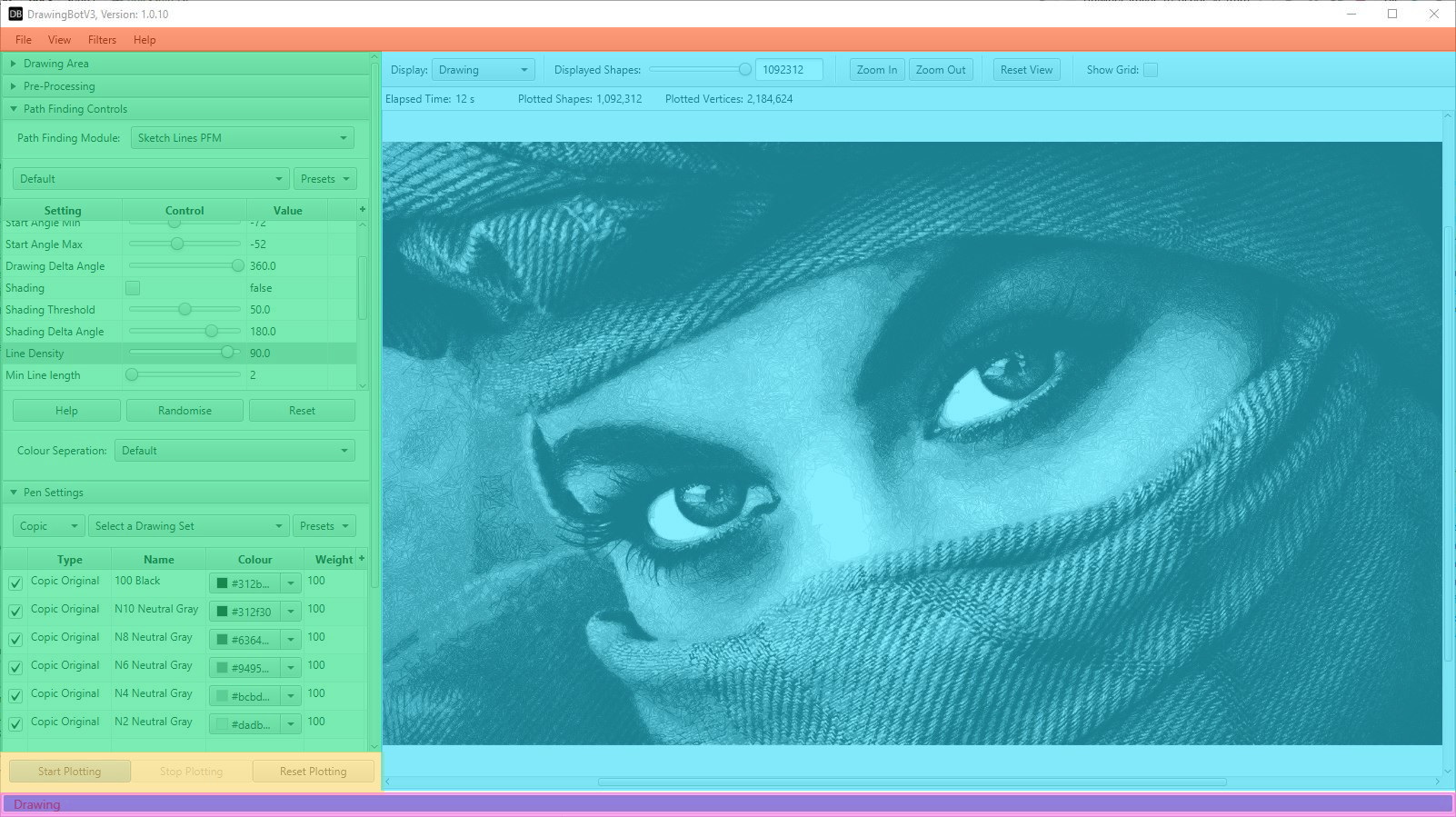
The toolbar gives you access to commonly used functions like importing / exporting. You can control which Settings Panel is are currently open with the View Menu. You can also add Image Filters from the toolbar and configure the Exporting Drawings
Settings Panel
This area is split into multiple sections which each control different elements of the drawing
The viewport will show you a live preview of the current drawing, all the controls in this area, are visual only and will not affect the exported drawing. You can also drag + drop an image file here to import it. It has the following buttons.
Display:
Image: Displays the filtered image, after resizing / pre-processing
Drawing:
Original: Displays the original source image.
Reference: Displays the reference image being used by the Path Finding Module after it’s inbuilt pre-processing has been applied.
Lightened: Displays the image which has altered by the Path Finding Module, some modules will not alter the image.
Selected Pen: Displays only the pen which is currently highlighted in the Pen Settings table.
Displayed Shapes: Allows you to display only shapes in the specified range, currently has no effect on the final output.
Zoom In: Increases the render size of the viewport
Zoom In: Decreases the render size of the viewport
Zoom In: Resets the render size of the viewport
Show Grid: Shows a reference grid to show the sizing of the image, currently disabled.
Plotting Controls
This area allows you to control the plotting process with the following buttons.
Start Plotting: Begins the plotting process.
Stop Plotting: Stops the plotting process gracefully, meaning the current Path Finding Modules will stop at the end of it’s current process and save the drawing progress so far.
Reset Plotting: Stops the plotting process forcefully, meaning the process will stop instantly and the drawing will be cleared
Progress Bar
This area will show status updates for the current task and its progress. This will be active while a drawing is being plotted / exported / rendered.